Manage Your Branding
To Manage your Brand visit your PORTL Studio and click on MANAGE PAGE. Then click on CUSTOMIZE MY PAGE from the Manage My Page Menu.
Now fill out the Branding details on the page Customizer.
- Banner Image – This image will be your Brand’s Cover Photo. The suggested image size is 1400 pixels wide x 350 pixels tall at 72 dpi. The safe space area is at the center of the banner image and is 550px wide by 350px tall. Use this template to make your Brand Cover Photo work best on desktop and mobile devices. Suggested image formats include JPG or PNG. (LINK HERE}
- Featured Image – use a square image that will crop well within a circle shaped frame. For best results use an image that is at least 500 pixels wide by 500 pixels tall at 72 dpi. Suggested image formats include JPG or PNG.
- Creator Page Name – This will be the name featured in your Listing.
- Description – Your Branding Description can be as long or short as you like. The Description box includes rich text features like bolding and italics, as well as media embeds including video and photos.
- White Label Logo – Your unique logo for your content pages headers.The suggested image size is 175 pixels wide x 40 pixels tall at 72 dpi.
- White Label Style – Choose a color theme for your white label style.
- Category – Choose a Category that best matches your Brand. If you don’t see one that fits please choose “Other”.
- Featured Video – Choose a video to feature your Creator page that is a good introduction to people visiting your profile.
3. Now click SAVE to activate your BRANDING information.
0 Comments