Manage Subscription Settings
- To manage your Subscription Settings visit your PORTL Studio and click on MANAGE. Then click on SUBSCRIPTION from the Manage My Page Menu.
- Now fill out the Branding details on the Branding page
- Subscription Cover – This image will be your Brand’s Cover Photo. The suggested image size is 1920 pixels wide x 250 pixels tall at 72 dpi. The safe space area is at the center of the banner image and is 380px wide by 250px tall. Use this template to make your Brand Cover Photo work best on desktop and mobile devices. Suggested image formats include JPG or PNG. (LINK HERE}
- Product Title – This is the name of your Subscription Offering.
- Monthly Price ($) – This will be the monthly charge to members to subscribe to your channel.
- Subscription Description – Your Subscription Description can be as long or short as you like. The Description box includes rich text features like bolding and italics, as well as media embeds including video and photos.
- Video Preview URL – Add your Video URL here.
- Upload Video – Click here to upload a video to represent your Subscription offering.
3. Now click UPDATE to activate your SUBSCRIPTION SETTINGS.
0 Comments