Create a Channel
CHANNELS ON PORTL
As a PORTL creator, you have the ability to share your creative media within subject based Channels. For example, if you are a musician who also teaches yoga classes, you would have the option of creating a Music Channel as well as a Yoga Channel.
CREATING A CHANNEL
- To create a Channel visit your PORTL Studio and click on CREATE CONTENT. Then click on CHANNEL from the Create Menu.
- Now fill out the Channel details on the Create Channel page
- Channel Cover – this image will be the banner at the top of your channel page. The suggested image size is 1920 pixels wide x 250 pixels tall at 72 dpi. The safe space area is at the center of the banner image and is 380px wide by 250px tall. Use this template to make your Cover Photo work best on desktop and mobile devices. Suggested image formats include JPG or PNG. (LINK HERE)
- Channel Logo – use a square image that will crop well within a circle shaped frame. For best results use an image that is at least 500 pixels wide by 500 pixels tall at 72 dpi. Suggested image formats include JPG or PNG.
- Channel Name – this will be the name featured in our Channel Listing pages. Please create a name that is unique and succinctly describes the content of your channel.
(For Creators who will only have one Channel,your Channel Name, Cover Photo and Channel Logo can match your Creator Page Branding Settings.) - Category – choose a Category that best matches your content, if you don’t see one that fits please choose “Other”. If you would like to suggest a new category, please use this feedback form (LINK HERE)
- Tags – Using Tags help members search for your content. Each channel is limited to three tags. Be creative, but also think about what search terms will help members find your media content based on your tags.
- Description – Your Channel Description can be as long or short as you like. The Description box includes rich text features like bolding and italics, as well as media embeds including video and photos.
- Visibility Settings – this setting determines whether your Channel and its content are available to all PORTL members or to your Subscribers Only.
- Now click CREATE to activate your Channel
0 Comments