Manage My Communities
COMMUNITIES ON PORTL
As a PORTL creator, you have the ability to create social communities.
MANAGING A COMMUNITY
- To manage a Community visit your Community that you have created and click on MANAGE.
- Community Name – Update the name for your community.
- Community Description – Please be concise in your Community Description
- Settings – Here you will select options for
- Privacy Options
- Group Invitations
- Activity Feeds
- Group Photos
- Group ALbums
- Group Videos
- Group Types
- Photo – This will be the featured photo for your community. Use a square shaped image at least 500×500 pixels, JPG or PNG are recommended.
- Cover Photo – Choose a Cover Photo.This image will be the banner at the top of your Community page. The suggested image size is 1920 pixels wide x 250 pixels tall at 72 dpi. The safe space area is at the center of the banner image and is 380px wide by 250px tall. Use this template to make your Cover Photo work best on desktop and mobile devices. Suggested image formats include JPG or PNG.
- Members– Here you can manage your community members, assign organizers and moderators and delete community members.
- Meet – Here you will choose whether or not you want conference meetings to be available in your community.
- Delete – Here you can delete your community. Be careful, this is nor reversible and it only takes one click!
0 Comments