Manage My Podcasts
MANAGE PODCASTS ON PORTL
As a PORTL creator, you have the ability to manage Podcasts from the Manage menu. Here you will find options to Edit, Delete or View your Podcasts.
EDITING A PODCAST
- To edit a Podcast visit your PORTL Studio and click on MANAGE CONTENT. Then click on PODCSATS from the Manage Menu.
- Now click Edit to update the Podcast details:
- To edit a Podcast visit your PORTL Studio and click on MANAGE CONTENT. Then click on PODCASTS from the Manage Menu.
- Now fill out the Podcast details on the Manage Podcasts page.
- Podcast Cover -This image will be your Podcast Cover. The suggested size is 900 pixels wide by 835 pixels tall at 72 dpi. Suggested image formats include JPG or PNG. (LINK HERE}
- Podcast Title – This will be the name featured in our Podcast Listings page and on the Podcast page.
- Channel – Choose the Channel that your Podcast will be displayed within
- Category – Choose a Category that best matches your Podcast, if you don’t see one that fits please choose “Other”. If you would like to suggest a new category, please use this feedback form (LINK HERE)
- Tags – Using Tags help members search for your Podcast. Each Podcast is limited to three tags. Be creative, but also think about what search terms will help members find your Podcast based on your tags.
- Description – Your Podcast Description can be as long or short as you like. The Description box includes rich text features like bolding and italics, as well as media embeds including video and photos.
- Add An Episode – Podcasts are comprised of Episodes which can be uploaded and arranged in order with the Portl Studio drag and drop system. Each episode is comprised of the following fields:
- Featured image – this image will be your episodes image when displayed as an individual track. If your episode has a unique image you can upload it here, otherwise you can use the Podcast series cover for all episodes. The suggested image size is 900 pixels wide by 835 pixels tall at 72 dpi. Suggested image formats include JPG or PNG.
- Episode Name – this will be the name featured in our Episode Listings page and on the Song page.
- Channel – choose the Channel that your Episode will be displayed within
- Category – choose a Category that best matches your Episodes Genre, if you don’t see one that fits please choose “Other”. If you would like to suggest a new category, please use this feedback form (LINK HERE)
- Tags – Using Tags help members search for your Episode. Each Episode is limited to three tags. Be creative, but also think about what search terms will help members find your Episode based on your tags.
- Description – Your Episode Description can be as long or short as you like. The Description box includes rich text features like bolding and italics, as well as media embeds including video and photos.
- Visibility Settings – this setting determines whether your Song is available to all PORTL members or to your Subscribers Only.
- Visibility Settings – This setting determines whether your Podcast is available to all PORTL members or to your Subscribers Only.
3. Now click PUBLISH to activate your PODCAST or SAVE AS DRAFT to Publish at another time.
0 Comments