Create a Gallery
GALLERIES ON PORTL
As a PORTL creator, you have the ability to share Galleries and Images with members and/or subscribers.
CREATE A GALLERY
- To create an Gallery visit your PORTL Studio and click on CREATE. Then click on Gallery from the Create Menu.
- Now fill out the Gallery details on the Gallery page
- Gallery Cover – this image will be your Gallery Cover. The suggested image size is 900 pixels wide by 835 pixels tall at 72 dpi. Suggested image formats include JPG or PNG. (LINK HERE)
- Gallery Name – this will be the name featured in our Gallery Listings page and on the Gallery page.
- Channel – choose the Channel that your Gallery will be displayed within
- Category – choose a Category that best matches your Gallery Genre, if you don’t see one that fits please choose “Other”.
- Tags – Using Tags help members search for your Gallery. Each Gallery is limited to three tags. Be creative, but also think about what search terms will help members find your Gallery based on your tags.
- Description – Your Gallery Description can be as long or short as you like. The Description box includes rich text features like bolding and italics, as well as media embeds including video and photos.
- Add A Song – Galleries are comprised of Images which can be uploaded and arranged in order with the Portl Studio drag and drop system. Each image is comprised of the following fields:
- Featured Image – this is the image you will be diaplying in your gallery. Max file size is 10MB. Suggested image formats include JPG or PNG.
- Image Name – this will be the name featured in our Gallery page and on the Image detail modal page.
- Channel – choose the Channel that your Image will be displayed within
- Category – choose a Category that best matches your Images Genre, if you don’t see one that fits please choose “Other”.
- Tags – Using Tags help members search for your Images. Each Image is limited to three tags. Be creative, but also think about what search terms will help members find your Image based on your tags.
- Description – Your Image Description can be as long or short as you like. The Description box includes rich text features like bolding and italics, as well as media embeds including video and photos.
- Visibility Settings – this setting determines whether your Image is available to all PORTL members or to your Subscribers Only.
- Visibility Settings – this setting determines whether your Album is available to all PORTL members or to your Subscribers Only.
3. Now click CREATE to activate your Gallery
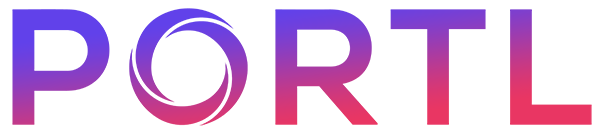
0 Comments