Managing Your Products
MANAGE PRODUCTS ON PORTL
As a PORTL creator, you have the ability to manage Products from the Manage menu. Here you will find options to Edit, Delete or View your Products.
EDITING A PRODUCT
- To edit a Product visit your PORTL Studio and click on MANAGE. Then click on PRODUCTS from the Manage Menu.
- Now click Edit to update the product details:
- To create a Product visit your PORTL Studio and click on CREATE. Then click on PRODUCTS from the Create Menu.
- Now fill out the Product details on the Add New Product page.
- Product Cover -This image will be your Products Cover. Suggested size is 960 pixels wide by 540 pixels tall at 72 dpi. Suggested image formats include JPG or PNG. (LINK HERE}
- Product Title – This will be the name featured in your Product Listings page and on the Products page.
- Price ($) – Type in the amount you want for your Product. This can be $0 or whatever you wish to receive.
- Category – Choose a Category that best matches your Product, if you don’t see one that fits please choose “Other”. If you would like to suggest a new category, please use this feedback form (LINK HERE)
- Description – Your Product Description can be as long or short as you like. The Description box includes rich text features like bolding and italics, as well as media embeds including video and photos.
- Download a File – Download your Product Files by clicking Add File.
3. Now click PUBLISH to activate your Product or SAVE AS DRAFT to Publish at another time.
- To create a Product visit your PORTL Studio and click on CREATE. Then click on PRODUCTS from the Create Menu.
- Now fill out the Product details on the Add New Product page.
- Product Cover -This image will be your Products Cover. Suggested size is 960 pixels wide by 540 pixels tall at 72 dpi. Suggested image formats include JPG or PNG. (LINK HERE}
- Product Title – This will be the name featured in your Product Listings page and on the Products page.
- Price ($) – Type in the amount you want for your Product. This can be $0 or whatever you wish to receive.
- Category – Choose a Category that best matches your Product, if you don’t see one that fits please choose “Other”. If you would like to suggest a new category, please use this feedback form (LINK HERE)
- Description – Your Product Description can be as long or short as you like. The Description box includes rich text features like bolding and italics, as well as media embeds including video and photos.
- Download a File – Download your Product Files by clicking Add File.
3. Now click PUBLISH to activate your Product or SAVE AS DRAFT to Publish at another time.
- To edit a Product visit your PORTL Studio and click on CREATE. Then click on PRODUCTS from the Create Menu.
- Now fill out the Product details on the Add New Product page.
- Product Cover -This image will be your Products Cover. Suggested size is 960 pixels wide by 540 pixels tall at 72 dpi. Suggested image formats include JPG or PNG. (LINK HERE}
- Product Title – This will be the name featured in your Product Listings page and on the Products page.
- Price ($) – Type in the amount you want for your Product. This can be $0 or whatever you wish to receive.
- Category – Choose a Category that best matches your Product, if you don’t see one that fits please choose “Other”. If you would like to suggest a new category, please use this feedback form (LINK HERE)
- Description – Your Product Description can be as long or short as you like. The Description box includes rich text features like bolding and italics, as well as media embeds including video and photos.
- Download a File – Download your Product Files by clicking Add File.
3. Now click PUBLISH to activate your Product or SAVE AS DRAFT to Publish at another time.
0 Comments