Create Writings
- To create a new Writing visit your PORTL Studio and click on CREATE CONTENT. Then click on ARTICLES from the Create Menu.
- Now fill out the Article details on the CREATE ARTICLE page
- Articles Cover -This image will be your Articles Cover. Suggested size is 960 pixels wide by 540 pixels tall at 72 dpi. Suggested image formats include JPG or PNG.
- Article Title – This will be the name featured in your Articles Listings page and on the Article page.
- Channel – Choose the Channel that your Article will be displayed within.
- Category – Choose a Category that best matches your Article, if you don’t see one that fits please choose “Other”. If you would like to suggest a new category, please use this feedback form (LINK HERE)
- Tags – Using Tags help members search for your Article. Each articleis limited to three tags. Be creative, but also think about what search terms will help members find your writing based on your tags.
- Description – Your Article Description can be as long or short as you like. The Description box includes rich text features like bolding and italics, as well as media embeds including video and photos.
- Visibility Settings – This setting determines whether your Article is available to all PORTL members or to your Subscribers Only.
3. Now click PUBLISH to activate your Article or SAVE AS DRAFT to Publish at another time.
0 Comments